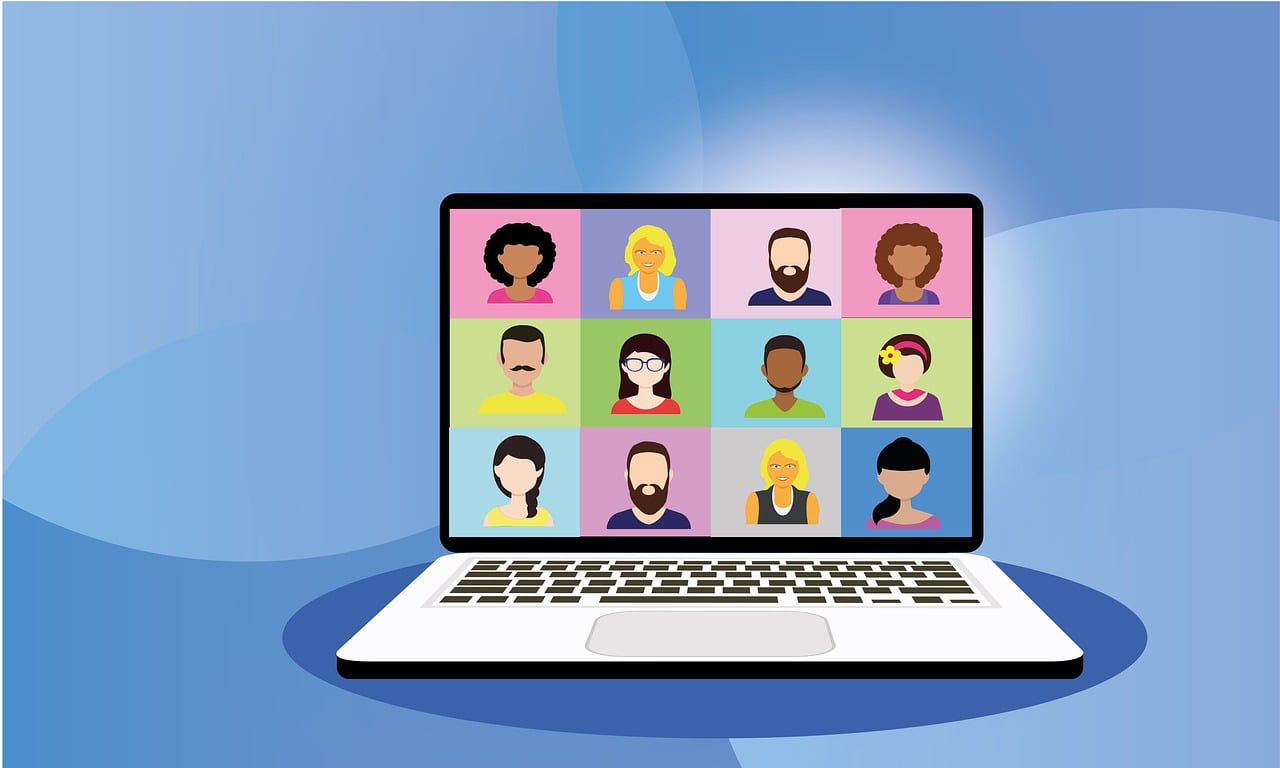If you’re having trouble using SharePlay while FaceTiming with your friends or family, you’re not alone. Several users have reported that they’re unable to get SharePlay to work on their iPhone or iPad running iOS 16. There’s no need to worry, though. In this article, we’ll show you how to fix the SharePlay not working issue in FaceTime on your iPhone or iPad.
-Fix SharePlay Not Working in FaceTime on iPhone iPad in iOS 16
Apple introduced a new feature in iOS 16 that lets you share your screen with friends and family while on a FaceTime call. This feature is called SharePlay and it lets you share your screen with up to 32 people at once.
However, many users are reporting that they are unable to use SharePlay in FaceTime on their iPhone or iPad. If you are also facing this issue, then you have come to the right place. In this article, we will show you how to fix the SharePlay not working issue in FaceTime on iPhone and iPad.
Before we begin, make sure that you are using a compatible device. SharePlay is only available on the following devices:
• iPhone 8 or later
• iPad Pro (11-inch) or iPad Pro (12.9-inch) (3rd generation) or later
• iPad Air (3rd generation) or later
• iPad (6th generation) or later
If you are using a compatible device and still cannot use SharePlay in FaceTime, then follow the solutions given below.
Solution 1: Check Your Internet Connection
Make sure that you have a stable internet connection. SharePlay uses a lot of data, so you will need a good internet connection to use it without any issues.
If you are using cellular data, then we recommend that you connect to a Wi-Fi network. If you are already connected to a Wi-Fi network, then try restarting your router.
Solution 2: Check for Software Updates
SharePlay is a new feature and it might not be available in your current version of iOS. Make sure that you are using the latest version of iOS.
To check for updates, go to Settings -> General -> Software Update. If an update is available, download and install it.
Solution 3: Restart Your iPhone or iPad
If you are still unable to use SharePlay in FaceTime, then try restarting your device. This is a simple but effective solution that can fix a lot of issues.
To restart your device, press and hold the power button until the power off slider appears. Drag the slider to turn off your
-How to fix the issue
If you’re trying to share your screen using SharePlay with a friend or family member during a FaceTime call on your iPhone or iPad and it’s not working, there are a few things you can try to get it up and running. Here’s how to fix the issue.
First, make sure that both you and the person you’re trying to share your screen with are using FaceTime on an iPhone or iPad running iOS 16 or later. SharePlay is not available on any other devices or platforms.
Next, check that both you and the person you’re trying to share your screen with have a good internet connection. SharePlay uses a lot of data, so you’ll need a fast and stable connection to use it.
If you’re still having trouble, try restarting your iPhone or iPad. This can often fix minor software issues that could be causing the problem.
Finally, if restarting doesn’t work, you can try resetting your iPhone or iPad’s network settings. This will remove all your saved Wi-Fi passwords and other network-related settings, so make sure you know how to reconnect to your Wi-Fi network before you do this.
If you’re still having trouble sharing your screen using SharePlay, contact Apple Support for help.
-Why the issue occurs
Have you ever tried to use SharePlay with a friend only to find that it’s not working? If so, you’re not alone. Many users have reported that SharePlay is not working for them after upgrading to iOS 14.
There are a few different reasons why SharePlay might not be working for you. One possibility is that your devices don’t support the feature. Another possibility is that your FaceTime connection is not strong enough. And finally, there could be a problem with the FaceTime servers.
Let’s take a look at each of these possibilities in turn.
One reason why SharePlay might not be working is that your devices don’t support the feature. SharePlay requires iOS 14 or later on iPhone, iPad, or iPod touch, and macOS Big Sur or later on Mac. So, if you or your friend are using an older device, SharePlay won’t work.
Another possibility is that your FaceTime connection is not strong enough. SharePlay uses FaceTime to share your screen, so if the FaceTime connection is not strong enough, SharePlay will not work. There are a few things you can do to improve the FaceTime connection, such as making sure you’re using Wi-Fi instead of cellular data, or moving closer to the router.
Finally, there could be a problem with the FaceTime servers. If the FaceTime servers are down or having problems, SharePlay will not work. You can check the status of the FaceTime servers on the Apple System Status page.
If you’re still having trouble with SharePlay after trying all of these things, you can contact Apple Support for help.
-How to prevent the issue from occurring in the future
If you’re having trouble using SharePlay with FaceTime on your iPhone or iPad, there are a few things you can do to try and fix the issue. First, make sure that both devices are running the latest version of iOS. If you’re not sure how to do this, you can follow the instructions in this article.
Next, try restarting both devices. This can sometimes help clear up any connection issues that may be causing the problem.
If you’re still having trouble, you can try resetting your network settings. This will remove all your current network settings and may help fix the issue. To reset your network settings, go to Settings > General > Reset > Reset Network Settings.
If you’re still having trouble after trying all of these things, you can contact Apple support for further assistance.
Conclusion
If you are experiencing problems with SharePlay working in FaceTime on your iPhone or iPad, there are a few things you can do to try and fix the issue. First, make sure that your device is updated to the latest version of iOS. This will likely fix any compatibility issues that may be causing the SharePlay issue. If that still doesn’t work, you can try and reset your device’s settings. This will erase all of your device’s data, which may fix the issue. Finally, if all else fails, you can try and contact Apple support for help.